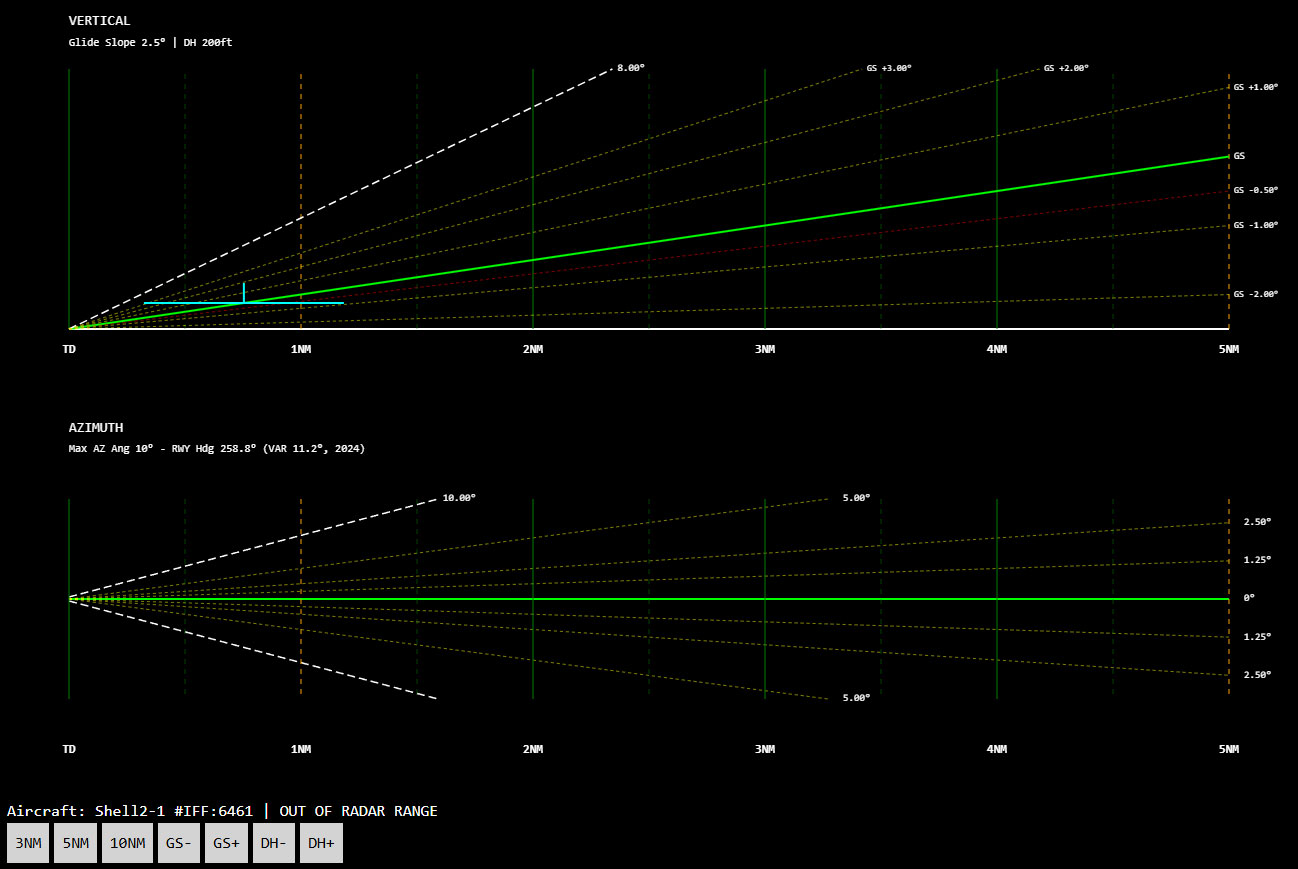Precision Approach Radar (PAR) DCS Airspace
Last updated: Jul 01, 2025
The Precision Approach Radar (PAR) is a fundamental tool for Air Traffic Controllers (ATC) that provides precise azimuth and elevation indications to guide an aircraft during the final phase of an instrument approach. This guide outlines the functionalities and use of the integrated PAR system.
PAR System Overview
The PAR system displays the aircraft's position relative to the ideal approach path on two distinct screens:
- Elevation Display: Shows the aircraft's vertical deviation from the Glide Slope and its distance from the runway threshold.
- Azimuth Display: Shows the aircraft's lateral deviation from the Localizer (runway centerline) and its distance from the runway threshold.
Both displays feature a static grid representing the ideal glide slope and runway centerline, allowing the controller to provide immediate corrections to the pilot.
Initial PAR Configuration
Before using the PAR, you must configure the active airbase and runway:
- Airbase Selection: In the map control panel (usually on the left), locate the button group labeled "PAR". Click the "PAR" button to enable PAR functionality and select the desired airbase.
- Runway Selection: Once the airbase is selected, the adjacent "RUNWAY" button will become active. Click it to open a dropdown menu and select the specific runway you intend to use for the PAR approach. Only PAR-enabled runways (configured with PAR capability in the system) will be available.
Once the airbase and runway are configured, the PAR system is ready to receive aircraft data.
Opening the PAR Window
To display the PAR for a specific aircraft:
Select the Aircraft: On the map, select the aircraft of interest by clicking on its track.
Open the PAR Window: In the right-hand tool panel, locate the "PAR" button. Click this button to open the dedicated PAR display window for the selected aircraft.
The PAR window will show the aircraft's real-time position relative to the selected glide slope and runway centerline.
Interpreting the PAR Display
Displayed Data
- Aircraft Plot: A bright dot (plot) represents the aircraft's current position.
- Trail: A series of smaller dots behind the main plot indicate the aircraft's recent trajectory, providing a visual indication of its trend.
- Reference Grid: Angular and vertical lines form a grid that helps quantify deviations.
- Angular Lines: These lines have different meanings depending on the display:
- Elevation Display: Represent the ideal glide slope and deviations from it.
- Azimuth Display: Represent the runway centerline and lateral deviations from it.
- Vertical Lines: Indicate the range (distance) from the runway threshold.
- Aircraft Information: Key aircraft information, including callsign, heading, airspeed and deviation in feet, is displayed.
Controls and Adjustments
The PAR window includes buttons to adjust the display and approach parameters:
- Distance Scales (e.g., 3NM, 5NM, 10NM): These buttons allow you to change the horizontal scale of the display, which also affects the maximum vertical scale shown for elevation. Select the appropriate scale based on the aircraft's distance from the threshold.
- Glide Slope Adjustment (GS- / GS+): The "GS-" and "GS+" buttons allow you to decrease or increase the ideal glide slope angle in 0.5-degree increments. The angle can be adjusted between 0.0 and 10.0 degrees.
- Decision Height Adjustment (DH- / DH+): The "DH-" and "DH+" buttons allow you to decrease or increase the Decision Height in 50-foot increments. The DH can be adjusted between 50 and 500 feet.
Operational Tips
Constant Communication: Maintain clear and concise communication with the pilot, providing heading and altitude instructions based on the displayed deviations.
Anticipation: Anticipate necessary corrections, especially at close distances, to avoid excessive deviations.
Trail Monitoring: Use the plot's trail to assess the approach's stability and the effectiveness of the pilot's corrections.
Decision Height: Closely monitor the aircraft's altitude in relation to the set Decision Height.